Shineyrock
blog
- dislike -12
Easy Digital Downloads: Email Settings, Part 1
So far in this series we have learned that Easy Digital Downloads is a lightweight WordPress-based plugin which helps you to create a website where you can exclusively sell your downloadable and digital products. Emails are very important for any kind of online transaction and especially when you are purchasing any downloadable product. A digital product can also be delivered via an email in the form of a downloadable link.
So it is necessary to come up with a framework where emails are handled very carefully. EDD gives you plenty of options for setting up your email communication. In this article, I will discuss how the Emails Settings can be configured.
Emails Settings
In Easy Digital Downloads, normally two kinds of emails are dispatched. One notifies the store owner about sales, and the other notifies customers about their purchases along with the downloadable link of the purchased product.

The third tab in the section of Settings is for Emails. To access this part of the plugin, simply follow the path, i.e. Downloads > Settings > Emails. Let's look into its various options.
Email Template

The first setting is configured via a drop-down menu from where you are going to choose your Email Template. This template will be used each time you need to notify your customers about the purchase of any product, sale, new arrivals, etc. Two options are listed here:
- Default Template
- No template, plain text only
The meanings of both options are explained below.
Default Template
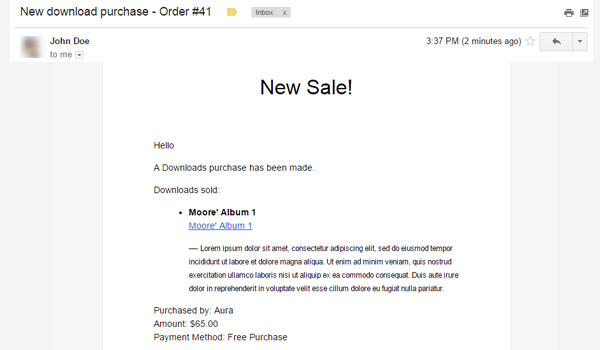
The default template has been built and styled in HTML CSS and is visually more presentable and professional. All the details are clearly mentioned and it has a high readability factor.
No template, plain text only

If you choose the second option as your email template then the emails will be sent as simple plain text. This obviously does not look user-friendly in most cases. So, according to me you should go with the default setting. However, both templates will fulfill your goal.
Logo

In the next option you will upload your digital store's Logo. This will be displayed in your emails whenever they are sent. Addition of official logos will enhance the look of your emails and will provide a corporate and professional touch.

There is an Upload File button. Simply click it to add the file of your choice and your job is done. You can either choose images from the Media Library of your WordPress site or you can add a new image from your PC. The above figure shows that once I have uploaded an image it starts showing in the emails.
Preview Purchase Receipt

Right below the Logo settings are two buttons. The first one is for the Preview Purchase Receipt. This option gives you a preview of the receipt which will be sent to your customers whenever they buy any product. So this button can be treated as a demo before you officially launch your digital store.

Click this button and you will get to see a preview of the purchase receipt in a new tab in your browser.
Send Test Email

Next to the Purchase Preview Receipt is the second button which is for Send Test Email. The purpose and the meaning of this option is self-explanatory. This is used to generate a test email to check whether your customers are getting correct emails at their end or not.

Click this button and you will find a test mail in your inbox. This mail only contains the general purpose details.
From Name

The next field is for the From Name. Whenever a customer receives a purchase receipt, this name is displayed as the sender of the email. This way customers know with whom they are communicating. Normally, digital store owners set their shop name as the "from name". However, you can set any other name as well.
From Email

In the field of From Email you will enter the email address from which you want the purchase receipts to be dispatched to your customers. I'd suggest that you add your support email here or no-reply@yourstore.com
Conclusion
This is it for today. I have discussed the first few options which you will find in the Emails settings tab. I hope I have made its configuration quite clear. However, if you find difficulty in configuring any of these options you may ask. In the next article I will complete the rest of the settings in this tab.

martijn broeders
founder/ strategic creative bij shineyrock web design & consultancy
e-mail: 104@shineyrock.com
telefoon: 434 210 0245
Per - categorie
- 1
- 2
- 3
- 4
- 7
Op - datum
December, 2023
The Best Small Business Web Designs by DesignRush
/ 4
4October, 2022
Create Modern Vue Apps Using Create-Vue and Vite
/ 2
2September, 2022
Pros and Cons of Using WordPress
/ -1
-1How to Fix the “There Has Been a Critical Error in Your Website” Error in WordPress
How To Fix The “There Has Been A Critical Error in Your Website” Error in WordPress
/ -4
-4August, 2022
April, 2022
How Long Does It Take to Learn JavaScript?
/ 1
1January, 2022
The Best Way to Deep Copy an Object in JavaScript
/ 1
1December, 2021
-
/
 4
4 -
/
 -5
-5 Adding and Removing Elements From Arrays in JavaScript
/ 4
4Create a JavaScript AJAX Post Request: With and Without jQuery
/ 4
4November, 2021
5 Real-Life Uses for the JavaScript reduce() Method
/ -4
-4July, 2021
How to Enable or Disable a Button With JavaScript: jQuery vs. Vanilla
/ 6
6How to Enable or Disable a Button With JavaScript: jQuery vs Vanilla
/ -6
-6Confirm Yes or No With JavaScript
/ -1
-1June, 2021
How to Change the URL in JavaScript: Redirecting
/ -4
-415+ Best WordPress Twitter Widgets
/ -2
-2May, 2021
27 Best Tab and Accordion Widget Plugins for WordPress (Free & Premium)
/ 11
1121 Best Tab and Accordion Widget Plugins for WordPress (Free & Premium)
/ -4
-430 HTML Best Practices for Beginners
/ -7
-731 Best WordPress Calendar Plugins and Widgets (With 5 Free Plugins)
/ -5
-525 Ridiculously Impressive HTML5 Canvas Experiments
/ -1
-1-
/
 5
5 How to Implement Email Verification for New Members
/ 2
2How to Create a Simple Web-Based Chat Application
/ 2
2April, 2021
30 Popular WordPress User Interface Elements
/ -2
-2Top 18 Best Practices for Writing Super Readable Code
/ 3
3Best Affiliate WooCommerce Plugins Compared
/ -9
-9March, 2021
18 Best WordPress Star Rating Plugins
/ 8
810+ Best WordPress Twitter Widgets
/ -3
-320+ Best WordPress Booking and Reservation Plugins
/ 1
1February, 2021
Working With Tables in React: Part Two
/ -4
-4Best CSS Animations and Effects on CodeCanyon
/ -13
-1330 CSS Best Practices for Beginners
/ -3
-3How to Create a Custom WordPress Plugin From Scratch
/ -2
-2May, 2020
10 Best Responsive HTML5 Sliders for Images and Text… and 3 Free Options
/ -3
-316 Best Tab and Accordion Widget Plugins for WordPress
/ -3
-3April, 2020
18 Best WordPress Membership Plugins and 5 Free Plugins
/ -1
-125 Best WooCommerce Plugins for Products, Pricing, Payments and More
10 Best WordPress Twitter Widgets
1 / 8
8March, 2020
12 Best Contact Form PHP Scripts for 2020
/ -1
-1September, 2017
February, 2020
20 Popular WordPress User Interface Elements
/ -4
-410 Best WordPress Star Rating Plugins
/ -7
-7January, 2020
12 Best CSS Animations on CodeCanyon
/ -3
-312 Best WordPress Booking and Reservation Plugins
/ -1
-1December, 2019
12 Elegant CSS Pricing Tables for Your Latest Web Project
/ 6
624 Best WordPress Form Plugins for 2020
/ 3
3September, 2019
14 Best PHP Event Calendar and Booking Scripts
/ -6
-6July, 2019
Create a Blog for Each Category or Department in Your WooCommerce Store
/ 7
7April, 2019
8 Best WordPress Booking and Reservation Plugins
/ -6
-6March, 2019
Best Exit Popups for WordPress Compared
/ 16
16Best Exit Popups for WordPress Compared
/ -7
-711 Best Tab & Accordion WordPress Widgets & Plugins
/ -9
-912 Best Tab & Accordion WordPress Widgets & Plugins
1February, 2019
New Course: Practical React Fundamentals
/ 1
1January, 2019
Preview Our New Course on Angular Material
/ 2
2Build Your Own CAPTCHA and Contact Form in PHP
/ -2
-2December, 2018
Object-Oriented PHP With Classes and Objects
/ -7
-7Best Practices for ARIA Implementation
/ -1
-1Accessible Apps: Barriers to Access and Getting Started With Accessibility
/ -6
-6November, 2018
Dramatically Speed Up Your React Front-End App Using Lazy Loading
/ 17
17October, 2018
15 Best Modern JavaScript Admin Templates for React, Angular, and Vue.js
/ -4
-415 Best Modern JavaScript Admin Templates for React, Angular and Vue.js
/ 3
319 Best JavaScript Admin Templates for React, Angular, and Vue.js
/ 2
2New Course: Build an App With JavaScript and the MEAN Stack
/ 2
2Hands-on With ARIA: Accessibility Recipes for Web Apps
/ -1
-110 Best WordPress Facebook Widgets
13 / -1
-1September, 2018
Hands-on With ARIA: Accessibility for eCommerce
/ -2
-2New eBooks Available for Subscribers
/ -3
-3Hands-on With ARIA: Homepage Elements and Standard Navigation
/ 13
13-
/
 -4
-4 Site Accessibility: Getting Started With ARIA
/ -1
-1August, 2018
How Secure Are Your JavaScript Open-Source Dependencies?
/ -2
-2New Course: Secure Your WordPress Site With SSL
/ -3
-3Testing Components in React Using Jest and Enzyme
/ -9
-9Testing Components in React Using Jest: The Basics
/ -5
-5July, 2018
15 Best PHP Event Calendar and Booking Scripts
/ 3
3June, 2018
Create Interactive Gradient Animations Using Granim.js
/ 13
13How to Build Complex, Large-Scale Vue.js Apps With Vuex
1 / -9
-9Examples of Dependency Injection in PHP With Symfony Components
/ -2
-2May, 2018
Set Up Routing in PHP Applications Using the Symfony Routing Component
1 / 13
13A Beginner’s Guide to Regular Expressions in JavaScript
/ 7
7Introduction to Popmotion: Custom Animation Scrubber
/ -7
-7Introduction to Popmotion: Pointers and Physics
/ -16
-16New Course: Connect to a Database With Laravel’s Eloquent ORM
/ -13
-13How to Create a Custom Settings Panel in WooCommerce
/ -10
-10Building the DOM faster: speculative parsing, async, defer and preload
1 / 1
120 Useful PHP Scripts Available on CodeCanyon
3 / 42
42April, 2018
How to Find and Fix Poor Page Load Times With Raygun
/ 2
2Introduction to the Stimulus Framework
/ -7
-7Single-Page React Applications With the React-Router and React-Transition-Group Modules
-
/
 1
1 12 Best Contact Form PHP Scripts
1 / 4
4Getting Started With the Mojs Animation Library: The ShapeSwirl and Stagger Modules
/ 3
3Getting Started With the Mojs Animation Library: The Shape Module
/ 3
3Getting Started With the Mojs Animation Library: The HTML Module
/ 2
2Project Management Considerations for Your WordPress Project
/ -5
-58 Things That Make Jest the Best React Testing Framework
/ 4
4March, 2018
Creating an Image Editor Using CamanJS: Layers, Blend Modes, and Events
/ -1
-1New Short Course: Code a Front-End App With GraphQL and React
/ 3
3Creating an Image Editor Using CamanJS: Applying Basic Filters
/ -4
-4Creating an Image Editor Using CamanJS: Creating Custom Filters and Blend Modes
/ -4
-4Modern Web Scraping With BeautifulSoup and Selenium
/ 3
3Challenge: Create a To-Do List in React
1Deploy PHP Web Applications Using Laravel Forge
/ -1
-1Getting Started With the Mojs Animation Library: The Burst Module
/ -3
-3-
/
 -9
-9 10 Things Men Can Do to Support Women in Tech
/ 2
2February, 2018
A Gentle Introduction to Higher-Order Components in React: Best Practices
/ -5
-5Challenge: Build a React Component
/ 2
2A Gentle Introduction to HOC in React: Learn by Example
/ 4
4A Gentle Introduction to Higher-Order Components in React
/ -7
-7Creating Pretty Popup Messages Using SweetAlert2
/ -6
-6Creating Stylish and Responsive Progress Bars Using ProgressBar.js
/ 8
818 Best Contact Form PHP Scripts for 2022
/ -1
-1How to Make a Real-Time Sports Application Using Node.js
/ -2
-2Creating a Blogging App Using Angular & MongoDB: Delete Post
/ -12
-12Set Up an OAuth2 Server Using Passport in Laravel
/ 7
7Creating a Blogging App Using Angular & MongoDB: Edit Post
/ -5
-5Creating a Blogging App Using Angular & MongoDB: Add Post
/ 3
3Introduction to Mocking in Python
/ -1
-1Creating a Blogging App Using Angular & MongoDB: Show Post
/ 4
4Creating a Blogging App Using Angular & MongoDB: Home
/ 7
7-
/
 3
3 Creating a Blogging App Using Angular & MongoDB: Login
/ 11
11Creating Your First Angular App: Implement Routing
/ 3
3Persisted WordPress Admin Notices: Part 4
/ -8
-8Creating Your First Angular App: Components, Part 2
/ -2
-2Persisted WordPress Admin Notices: Part 3
/ 3
3Creating Your First Angular App: Components, Part 1
/ 1
1How Laravel Broadcasting Works
/ 6
6-
/
 8
8 Persisted WordPress Admin Notices: Part 2
/ -4
-4Create Your First Angular App: Storing and Accessing Data
/ 1
1Persisted WordPress Admin Notices: Part 1
/ -4
-4Error and Performance Monitoring for Web & Mobile Apps Using Raygun
/ 1
1Using Luxon for Date and Time in JavaScript
7 / -7
-7January, 2018
How to Create an Audio Oscillator With the Web Audio API
/ -9
-9How to Cache Using Redis in Django Applications
/ 3
320 Essential WordPress Utilities to Manage Your Site
/ -8
-8Introduction to API Calls With React and Axios
/ -1
-1Beginner’s Guide to Angular 4: HTTP
/ 13
13Rapid Web Deployment for Laravel With GitHub, Linode, and RunCloud.io
/ 7
7Beginners Guide to Angular 4: Routing
/ -7
-7Beginner’s Guide to Angular 4: Services
/ -1
-1Beginner’s Guide to Angular 4: Components
/ -1
-1Creating a Drop-Down Menu for Mobile Pages
/ 6
6Introduction to Forms in Angular 4: Writing Custom Form Validators
/ 5
510 Best WordPress Booking & Reservation Plugins
/ -2
-2Getting Started With Redux: Connecting Redux With React
/ 7
7Getting Started With Redux: Learn by Example
/ 12
12Getting Started With Redux: Why Redux?
/ 5
5How to Auto Update WordPress Salts
/ -5
-5How to Download Files in Python
/ 6
6-
/
 -11
-11 Eloquent Mutators and Accessors in Laravel
1 / 12
12-
/
 -10
-10 December, 2017
-
/
 17
17 10 Best HTML5 Sliders for Images and Text
/ 5
5Site Authentication in Node.js: User Signup
/ -1
-1Creating a Task Manager App Using Ionic: Part 2
/ -1
-1Creating a Task Manager App Using Ionic: Part 1
/ -2
-2Introduction to Forms in Angular 4: Reactive Forms
/ 1
1-
/
 -2
-2 Introduction to Forms in Angular 4: Template-Driven Forms
/ 2
224 Essential WordPress Utilities to Manage Your Site
/ 3
325 Essential WordPress Utilities to Manage Your Site
/ -7
-7Get Rid of Bugs Quickly Using BugReplay
1 / -18
-18Manipulating HTML5 Canvas Using Konva: Part 1, Getting Started
/ 3
310 Must-See Easy Digital Downloads Extensions for Your WordPress Site
/ -1
-122 Best WordPress Booking and Reservation Plugins
/ -2
-2Understanding ExpressJS Routing
/ -4
-415 Best WordPress Star Rating Plugins
/ 3
3Creating Your First Angular App: Basics
/ -6
-6November, 2017
Inheritance and Extending Objects With JavaScript
/ -7
-7Introduction to the CSS Grid Layout With Examples
1-
/
 4
4 Performant Animations Using KUTE.js: Part 5, Easing Functions and Attributes
Performant Animations Using KUTE.js: Part 4, Animating Text
/ -5
-5Performant Animations Using KUTE.js: Part 3, Animating SVG
/ -4
-4New Course: Code a Quiz App With Vue.js
/ 1
1Performant Animations Using KUTE.js: Part 2, Animating CSS Properties
-
/
 -1
-1 Performant Animations Using KUTE.js: Part 1, Getting Started
/ 3
310 Best Responsive HTML5 Sliders for Images and Text (Plus 3 Free Options)
/ -9
-9Single-Page Applications With ngRoute and ngAnimate in AngularJS
/ -11
-11Deferring Tasks in Laravel Using Queues
/ -2
-2Site Authentication in Node.js: User Signup and Login
/ 4
4Working With Tables in React, Part Two
/ -14
-14Working With Tables in React, Part One
/ 5
5How to Set Up a Scalable, E-Commerce-Ready WordPress Site Using ClusterCS
/ -4
-4New Course on WordPress Conditional Tags
/ 4
4October, 2017
TypeScript for Beginners, Part 5: Generics
/ -2
-2-
/
 -10
-10 Building With Vue.js 2 and Firebase
6 / 13
13-
/
 -13
-13 Best Unique Bootstrap JavaScript Plugins
/ 2
2Essential JavaScript Libraries and Frameworks You Should Know About
/ 4
4-
/
 3
3 Vue.js Crash Course: Create a Simple Blog Using Vue.js
/ -14
-14Build a React App With a Laravel RESTful Back End: Part 1, Laravel 5.5 API
/ 5
5API Authentication With Node.js
/ -6
-6Beginner’s Guide to Angular: HTTP
/ -1
-1Beginner’s Guide to Angular: Routing
/ -4
-4Beginners Guide to Angular: Routing
/ -8
-8Beginner’s Guide to Angular: Services
/ 2
2Beginner’s Guide to Angular: Components
/ 2
2September, 2017
How to Create a Custom Authentication Guard in Laravel
/ 3
3Learn Computer Science With JavaScript: Part 3, Loops
/ -8
-8Build Web Applications Using Node.js
/ 1
1Learn Computer Science With JavaScript: Part 4, Functions
/ 2
2Learn Computer Science With JavaScript: Part 2, Conditionals
/ 13
13Create Interactive Charts Using Plotly.js, Part 5: Pie and Gauge Charts
/ -4
-4Create Interactive Charts Using Plotly.js, Part 4: Bubble and Dot Charts
Create Interactive Charts Using Plotly.js, Part 3: Bar Charts
/ -8
-8Awesome JavaScript Libraries and Frameworks You Should Know About
/ -1
-1Create Interactive Charts Using Plotly.js, Part 2: Line Charts
/ -12
-12Bulk Import a CSV File Into MongoDB Using Mongoose With Node.js
/ -3
-3Build a To-Do API With Node, Express, and MongoDB
/ 3
3Getting Started With End-to-End Testing in Angular Using Protractor
/ 7
7TypeScript for Beginners, Part 4: Classes
/ -5
-5Object-Oriented Programming With JavaScript
/ 7
710 Best Affiliate WooCommerce Plugins Compared
/ -3
-3Stateful vs. Stateless Functional Components in React
/ 10
10Make Your JavaScript Code Robust With Flow
/ -4
-4Build a To-Do API With Node and Restify
/ 8
8Testing Components in Angular Using Jasmine: Part 2, Services
/ 1
1Testing Components in Angular Using Jasmine: Part 1
/ -4
-4Creating a Blogging App Using React, Part 6: Tags
/ -12
-12August, 2017
React Crash Course for Beginners, Part 3
/ 5
5React Crash Course for Beginners, Part 2
/ 3
3React Crash Course for Beginners, Part 1
/ 6
6Set Up a React Environment, Part 4
1 / 10
10Set Up a React Environment, Part 3
/ -1
-1New Course: Get Started With Phoenix
/ -2
-2Set Up a React Environment, Part 2
/ 2
2Set Up a React Environment, Part 1
/ -5
-5Command Line Basics and Useful Tricks With the Terminal
/ 6
6How to Create a Real-Time Feed Using Phoenix and React
/ -3
-3Build a React App With a Laravel Back End: Part 2, React
/ -4
-4Build a React App With a Laravel RESTful Back End: Part 1, Laravel 9 API
/ -4
-4Creating a Blogging App Using React, Part 5: Profile Page
/ -4
-4Pagination in CodeIgniter: The Complete Guide
/ 23
23JavaScript-Based Animations Using Anime.js, Part 4: Callbacks, Easings, and SVG
/ -3
-3JavaScript-Based Animations Using Anime.js, Part 3: Values, Timeline, and Playback
/ -2
-2Learn to Code With JavaScript: Part 1, The Basics
/ -3
-3July, 2017
10 Elegant CSS Pricing Tables for Your Latest Web Project
/ -11
-11Getting Started With the Flux Architecture in React
/ -3
-3Getting Started With Matter.js: The Composites and Composite Modules
Getting Started With Matter.js: The Engine and World Modules
/ 14
1410 More Popular HTML5 Projects for You to Use and Study
/ -16
-16Understand the Basics of Laravel Middleware
/ -3
-3Iterating Fast With Django & Heroku
/ 12
12Creating a Blogging App Using React, Part 4: Update & Delete Posts
/ -3
-3Creating a jQuery Plugin for Long Shadow Design
/ -9
-9How to Register & Use Laravel Service Providers
2 / -7
-7Unit Testing in React: Shallow vs. Static Testing
/ 2
2Creating a Blogging App Using React, Part 3: Add & Display Post
/ 8
8June, 2017
Creating a Blogging App Using React, Part 2: User Sign-Up
20 / -1
-1Creating a Blogging App Using React, Part 1: User Sign-In
/ -3
-3Creating a Grocery List Manager Using Angular, Part 2: Managing Items
/ 4
49 Elegant CSS Pricing Tables for Your Latest Web Project
/ -3
-3Dynamic Page Templates in WordPress, Part 3
/ -2
-2Angular vs. React: 7 Key Features Compared
/ 6
6Creating a Grocery List Manager Using Angular, Part 1: Add & Display Items
New eBooks Available for Subscribers in June 2017
/ 2
2Create Interactive Charts Using Plotly.js, Part 1: Getting Started
/ 6
6The 5 Best IDEs for WordPress Development (And Why)
/ -4
-433 Popular WordPress User Interface Elements
/ -4
-4New Course: How to Hack Your Own App
/ -9
-9How to Install Yii on Windows or a Mac
/ -3
-3What Is a JavaScript Operator?
/ -3
-3How to Register and Use Laravel Service Providers
/ 2
2
- 1
- 2
- 3
- 4
- 7


waly Good blog post. I absolutely love this…