Shineyrock
blog
- dislike -3
30 CSS Best Practices for Beginners
CSS is a language that is used by nearly every developer at some point. While it's a language that we sometimes take for granted, it is powerful and has many nuances that can help (or hurt) our designs. Here are 30 of the best CSS practices that will keep you writing solid CSS and avoiding some costly mistakes.
1. Make It Readable
The readability of your CSS is incredibly important, though most people overlook why it's important. Great readability of your CSS makes it much easier to maintain in the future, as you'll be able to find elements quicker. Also, you'll never know who might need to look at your code later on.
2. Keep It Consistent
Along the lines of keeping your code readable is making sure that the CSS is consistent. You should start to develop your own "sub-language" of CSS that allows you to quickly name things. There are certain classes that I create in nearly every theme, and I use the same name each time. For example, I use
.caption-rightto float images which contain a caption to the right.Think about things like whether or not you'll use underscores or dashes in your IDs and class names, and in what cases you'll use them. When you start creating your own standards for CSS, you'll become much more proficient.
3. Start With a Framework
Some design purists scoff at the thought of using a CSS framework with each design, but I believe that if someone else has taken the time to maintain a tool that speeds up production, why reinvent the wheel? I know frameworks shouldn't be used in every instance, but most of the time they can help.
Many designers have their own framework that they have created over time, and that's a great idea too. It helps keep consistency within the projects.
At the same time, I would also like to say that you should use frameworks only if you already know a good deal of CSS. There will almost certainly come a time when you will have to create a certain aspect of some layout all by yourself, and your deep understanding of CSS will help you get things done.
4. Use a Reset
Most CSS frameworks have a reset built in, but if you're not going to use one, then at least consider using a reset. Resets essentially eliminate browser inconsistencies such as heights, font sizes, margins, and headings. The reset allows your layout to look consistent in all browsers.
The MeyerWeb is a classic reset. Normalize.css is another very popular reset.
5. Organize the Stylesheet With a Top-Down Structure
It always makes sense to lay your stylesheet out in a way that allows you to quickly find parts of your code. I recommend a top-down format that tackles styles as they appear in the source code. So an example stylesheet might be ordered like this:
- Generic classes (
body,a,p,h1, etc.) #header#nav-menu#main-content
It also helps if you keep track of different sections of the website in the stylesheet with comments.
/****** main content *********/ styles go here... /****** footer *********/ styles go here...
6. Combine Elements
Elements in a stylesheet sometimes share properties. Instead of rewriting previous code, why not just combine them? For example, your
h1,h2, andh3elements might all share the same font and color:h1, h2, h3 {font-family: tahoma, color: #333}We could add unique characteristics to each of these header styles if we wanted (i.e.
h1 {size: 2.1em}) later in the stylesheet.7. Create Your HTML First
Many designers create their CSS at the same time they create the HTML. It seems logical to create both at the same time, but actually you'll save even more time if you create the entire HTML mockup first. The reasoning behind this method is that you know all the elements of your site layout, but you don't know what CSS you'll need with your design. Creating the HTML layout first allows you to visualize the entire page as a whole, and allows you to think of your CSS in a more holistic, top-down manner.
8. Use Multiple Classes
Sometimes it's beneficial to add multiple classes to an element. Let's say that you have a
div"box" that you want to float right, and you've already got a class.rightin your CSS that floats everything to the right. You can simply add an extra class in the declaration, like so:<div class="box right"></div>
You can add as many classes as you'd like (space separated) to any declaration.
This is one of those situations where you have to take individual cases into account. While it is helpful to create class names that provide some hint of how they affect the layout, you should also avoid using class names that require you to constantly switch between HTML and CSS.
Be very careful when using ids and class-names like "left" and "right." I will use them, but only for things such as examples in blog posts. How come? Let's imagine that, down the road, you decide that you'd rather see the box floated to the left. In this case, you'd have to return to your HTML and change the class name—all in order to adjust the presentation of the page. This is unsemantic. Remember: HTML is for markup and content. CSS is for presentation.
If you must return to your HTML to change the presentation (or styling) of the page, you're doing it wrong!
9. Use the Right Doctype
The doctype declaration greatly affects whether or not your markup and CSS will validate. In fact, the entire look and feel of your site can change greatly depending on the doctype that you declare.
Learn more about which doctype to use at A List Apart. You can simply start using
<!DOCTYPE html>when creating pages based on HTML5.10. Use Shorthand
You can shrink your code considerably by using shorthand when crafting your CSS. For elements like padding, margin, font, and some others, you can combine styles in one line. For example, a div might have these styles:
#crayon { margin-left: 5px; margin-right: 7px; margin-top: 8px; }You could combine those styles in one line, like so:
#crayon { margin: 8px 7px 0px 5px; // top, right, bottom, and left values, respectively. }If you need more help, here's a comprehensive guide on CSS shorthand properties.
11. Comment Your CSS
Just like any other language, it's a great idea to comment your code in sections. To add a comment, simply add
/*behind the comment, and*/to close it, like so:/* Here's how you comment CSS */
12. Understand the Difference Between Block and Inline Elements
Block elements are elements that naturally clear each line after they're declared, spanning the whole width of the available space. Inline elements take only as much space as they need, and don't force a new line after they're used.
Here are the lists of elements that are typically inline:
span, a, strong, em, img, br, input, abbr, acronym
And the block elements:
div, h1...h6, p, ul, li, table, blockquote, pre, form
13. Alphabetize Your Properties
While this is more of a frivolous tip, it can come in handy for quick scanning.
#cotton-candy { color: #fff; float: left; font-weight: height: 200px; margin: 0; padding: 0; width: 150px; }This is a bit controversial because you have to sacrifice speed for slightly improved readability. However, you should not hesitate in trying it out if you think it will help you.
14. Use CSS Compressors
CSS compressors help shrink CSS file size by removing line breaks, white spaces, and combining elements. This combination can greatly reduce the file size, which speeds up browser loading. CSS Minifier and HTML Compressor are two excellent online tools that can shrink CSS.
It should be noted that shrinking your CSS can provide gains in performance, but you lose some of the readability of your CSS.
15. Make Use of Generic Classes
You'll find that there are certain styles that you're applying over and over. Instead of adding that particular style to each ID, you can create generic classes and add them to the IDs or other CSS classes (using tip #8).
For example, I find myself using
float:rightandfloat:leftover and over in my designs. So I simply add the classes.leftand.rightto my stylesheet, and reference it in the elements..left {float:left} .right {float:right} <div id="coolbox" class="left">...</div>This way, you don't have to constantly add
float:leftto all the elements that need to be floated.16. Use
margin: 0 autoto Center LayoutsMany beginners to CSS can't figure out why you can't simply use
float: centerto achieve that centered effect on block-level elements. If only it were that easy! Unfortunately, you'll need to use this method to center adiv, paragraphs, or other elements in your layout:margin: 0 auto; // top, bottom - and left, right values, respectively.
By declaring that both the left and the right margins of an element must be identical, the browsers have no choice but to center the element within its containing element.
17. Don't Just Wrap a
divAround ItWhen starting out, there's a temptation to wrap a
divwith an ID or class around an element and create a style for it.<div class="header-text"><h1>Header Text</h1></div>
Sometimes it might seem easier to just create unique element styles like the above example, but you'll start to clutter your stylesheet. This would have worked just fine:
<h1>Header Text</h1>
Then you can easily add a style to the
h1instead of a parentdiv.18. Use Browser Developer Tools
Modern web browsers come bundled with some vital tools that are must-haves for any web developer. These developer tools are now part of all the major browsers, including Chrome, Firefox, Safari, and Edge. Among the many features that come bundled with the Chrome and Firefox developer tools (like debugging JavaScript, inspecting HTML, and viewing errors), you can also visually inspect, modify, and edit CSS in real time.
19. Hack Less
Avoid using browser-specific hacks if at all possible. There is a tremendous pressure to make sure that designs look consistent across all browsers, but using hacks only makes your designs harder to maintain in the future. Plus, using a reset file (see #4) can eliminate nearly all of the rendering irregularities between browsers.
20. Use Absolute Positioning Sparingly
Absolute positioning is a handy aspect of CSS that allows you to define where exactly an element should be positioned on a page to the exact pixel. However, because of absolute positioning's disregard for other elements on the page, the layouts can get quite hairy if there are multiple absolutely positioned elements running around the layout.
21. Use Text-transform
text-transformis a highly useful CSS property that allows you to "standardize" how text is formatted on your site. For example, say you want to create some headers that only have lowercase letters. Just add thetext-transformproperty to the header style like so:text-transform: lowercase;
Now all of the letters in the header will be lowercase by default.
text-transformallows you to modify your text (first letter capitalized, all letters capitalized, or all lowercase) with a simple property.22. Don't Use Negative Margins to Hide Your
h1Often, people will use an image for their header text and then either use
display:noneor a negative margin to float theh1off the page. Matt Cutts, then head of Google's Webspam team, has officially said that this is a bad idea, as Google might think it's spam.As Cutts explicitly says, avoid hiding your logo's text with CSS. Just use the alt tag. While many claim that you can still use CSS to hide a
h1tag as long as theh1is the same as the logo text, I prefer to err on the safe side.23. Validate Your CSS and XHTML
Validating your CSS and XHTML does more than give a sense of pride: it helps you quickly spot errors in your code. If you're working on a design and for some reason things just aren't looking right, try running the markup and CSS validator and see what errors pop up. Usually you'll find that you forgot to close a div somewhere or missed a semi-colon in a CSS property.
24. Rems and Ems vs. Pixels
There's always been a strong debate as to whether it's better to use pixels (
px) orems andrems when defining font sizes. Pixels are a more static way to define font sizes, and ems are more scalable with different browser sizes and mobile devices. With the advent of many different types of web browsing (laptop, mobile, etc.),ems andrems are increasingly becoming the default for font size measurements as they allow the greatest form of flexibility.25. Don't Underestimate the List
Lists are a great way to present data in a structured format whos style is easy to modify. Thanks to the display property, you don't have to just use the list as a text attribute. Lists are also great for creating navigation menus and things of the sort.
Many beginners use
divs to make each element in the list because they don't understand how to properly use lists. It's well worth the effort to use brush up on learning list elements to structure data in the future.26. Avoid Extra Selectors
It's easy to unknowingly add extra selectors to our CSS that clutters the stylesheet. One common example of adding extra selectors is with lists.
body #container .someclass ul li {....}In this instance, just the
.someclass liwould have worked just fine..someclass li {...}Adding extra selectors won't bring Armageddon or anything of the sort, but they do keep your CSS from being as simple and clean as possible.
27. Add Margins and Padding to All Elements
Modern browsers are fairly uniform in the way they render elements, but legacy browsers tend to render elements differently. For example, Internet Explorer renders certain elements differently than Firefox or Chrome, and different versions of Internet Explorer render differently from one another.
One of the main differences between versions of older browsers is how padding and margins are rendered. If you're not already using a reset, you might want to define the margin and padding for all elements on the page, to be on the safe side. You can do this quickly with a global reset, like so:
* {margin:0;padding:0;}Now all elements have a padding and margin of 0, unless defined by another style in the stylesheet.
28. Use Multiple Stylesheets
Depending on the complexity of the design and the size of the site, it's sometimes easier to make smaller, multiple stylesheets instead of one giant stylesheet. Aside from being easier for the designer to manage, multiple stylesheets allow you to leave out CSS on certain pages that don't need them.
For example, I might having a polling program that would have a unique set of styles. Instead of including the poll styles to the main stylesheet, I could just create a poll.css and the stylesheet only to the pages that show the poll.
However, be sure to consider the number of HTTP requests that are being made. Many designers prefer to develop with multiple stylesheets, and then combine them into one file. This reduces the number of HTTP requests to one. Also, the entire file will be cached on the user's computer.
29. Check for Closed Elements First When Debugging
If you're noticing that your design looks a tad wonky, there's a good chance it's because you've left off a closing
</div>. You can use the XHTML validator to help sniff out all sorts of errors like this.30. Try to Use Flexbox and Grid Layout Instead of Floats
In the past, it was very common and necessary to use floats to create any kind of layout. Unfortunately, floats come with a lot of problems. You can instead start using the much more powerful layout modules called flexbox and grid layout. Flexbox will help you create one-dimensional layouts, and grid will help you with two-dimensional layouts.
 CSS Grid LayoutFlexbox vs. CSS Grid: Which Should You Use and When?
CSS Grid LayoutFlexbox vs. CSS Grid: Which Should You Use and When? FlexboxHow to Build a Full-Screen Responsive Page With Flexbox
FlexboxHow to Build a Full-Screen Responsive Page With Flexbox CSS Grid LayoutNew Course: A Quick Introduction to CSS Grid Layout
CSS Grid LayoutNew Course: A Quick Introduction to CSS Grid Layout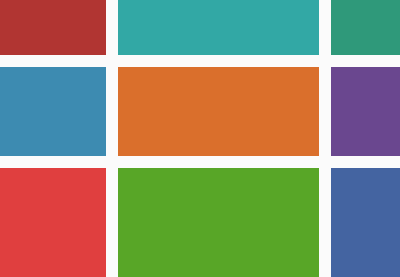 CSS Grid LayoutCSS Grid Layout: A Quick Start Guide
CSS Grid LayoutCSS Grid Layout: A Quick Start Guide
31. Use !important Sparingly
The keyword
!importantis used to bypass any styling rules specified elsewhere for an element. This allows you to use less specific selectors to change the appearance of an element. As a beginner, this might seem like an easy way to style elements without worrying about what selectors you should be using. However, you should avoid that because using !importantwith a lot of elements will ultimately result in!importantlosing its meaning, as every CSS rule will now bypass the selector specificity.One possible use for
!importantis to specify the style of third-party elements added to a webpage where you cannot alter the original stylesheet, its loading order, etc.You Might Also Enjoy...
 HTML & CSS20+ HTML Forms Best Practices for Beginners
HTML & CSS20+ HTML Forms Best Practices for Beginners PHP30+ PHP Best Practices for Beginners
PHP30+ PHP Best Practices for Beginners Web Development24 JavaScript Best Practices for Beginners
Web Development24 JavaScript Best Practices for Beginners HTML & CSS30 HTML Best Practices for Beginners
HTML & CSS30 HTML Best Practices for Beginners
This post has been updated with contributions from Monty Shokeen. Monty is a full-stack developer who also loves to write tutorials and to learn about new JavaScript libraries.

martijn broeders
founder/ strategic creative at shineyrock web design & consultancy
e-mail: .(JavaScript must be enabled to view this email address)
phone: 434 210 0245 - Generic classes (
By - category
By - date
December, 2023
The Best Small Business Web Designs by DesignRush
/ -1
-1October, 2022
Create Modern Vue Apps Using Create-Vue and Vite
/ 5
5September, 2022
Pros and Cons of Using WordPress
/ -3
-3How to Fix the “There Has Been a Critical Error in Your Website” Error in WordPress
/ 1
1How To Fix The “There Has Been A Critical Error in Your Website” Error in WordPress
/ -2
-2August, 2022
How to Create a Privacy Policy Page in WordPress
/ 1
1April, 2022
How Long Does It Take to Learn JavaScript?
/ 1
1How Long Does it Take to Learn JavaScript
/ -1
-1January, 2022
The Best Way to Deep Copy an Object in JavaScript
/ -1
-1December, 2021
-
/
 5
5 -
/
 -4
-4 Adding and Removing Elements From Arrays in JavaScript
/ 3
3Create a JavaScript AJAX Post Request: With and Without jQuery
/ 6
6November, 2021
5 Real-Life Uses for the JavaScript reduce() Method
/ -1
-1July, 2021
How to Enable or Disable a Button With JavaScript: jQuery vs. Vanilla
/ 6
6How to Enable or Disable a Button With JavaScript: jQuery vs Vanilla
/ -8
-8Confirm Yes or No With JavaScript
/ -1
-1June, 2021
How to Change the URL in JavaScript: Redirecting
/ -4
-415+ Best WordPress Twitter Widgets
/ -2
-2May, 2021
27 Best Tab and Accordion Widget Plugins for WordPress (Free & Premium)
/ 14
1421 Best Tab and Accordion Widget Plugins for WordPress (Free & Premium)
/ -5
-530 HTML Best Practices for Beginners
/ -5
-531 Best WordPress Calendar Plugins and Widgets (With 5 Free Plugins)
/ -4
-425 Ridiculously Impressive HTML5 Canvas Experiments
/ -3
-3-
/
 4
4 How to Implement Email Verification for New Members
/ 1
1How to Create a Simple Web-Based Chat Application
/ 4
4April, 2021
30 Popular WordPress User Interface Elements
/ -2
-2Top 18 Best Practices for Writing Super Readable Code
/ 5
5Best Affiliate WooCommerce Plugins Compared
/ -4
-4March, 2021
18 Best WordPress Star Rating Plugins
/ 8
810+ Best WordPress Twitter Widgets
/ -2
-220+ Best WordPress Booking and Reservation Plugins
/ 4
4February, 2021
Working With Tables in React: Part Two
/ -1
-1Best CSS Animations and Effects on CodeCanyon
/ -15
-1530 CSS Best Practices for Beginners
/ -3
-3How to Create a Custom WordPress Plugin From Scratch
/ -2
-2May, 2020
10 Best Responsive HTML5 Sliders for Images and Text… and 3 Free Options
/ -2
-216 Best Tab and Accordion Widget Plugins for WordPress
/ -4
-4April, 2020
18 Best WordPress Membership Plugins and 5 Free Plugins
/ 1
125 Best WooCommerce Plugins for Products, Pricing, Payments and More
/ 4
410 Best WordPress Twitter Widgets
1 / 8
8March, 2020
12 Best Contact Form PHP Scripts for 2020
/ -6
-6September, 2017
February, 2020
20 Popular WordPress User Interface Elements
/ -3
-310 Best WordPress Star Rating Plugins
/ -8
-8January, 2020
12 Best CSS Animations on CodeCanyon
/ -1
-112 Best WordPress Booking and Reservation Plugins
/ -2
-2December, 2019
12 Elegant CSS Pricing Tables for Your Latest Web Project
/ 4
424 Best WordPress Form Plugins for 2020
/ 2
2September, 2019
14 Best PHP Event Calendar and Booking Scripts
/ -3
-3July, 2019
Create a Blog for Each Category or Department in Your WooCommerce Store
/ 5
5April, 2019
8 Best WordPress Booking and Reservation Plugins
/ -10
-10March, 2019
Best Exit Popups for WordPress Compared
/ 17
17Best Exit Popups for WordPress Compared
/ -8
-811 Best Tab & Accordion WordPress Widgets & Plugins
/ -10
-1012 Best Tab & Accordion WordPress Widgets & Plugins
1 / 2
2February, 2019
New Course: Practical React Fundamentals
/ 2
2January, 2019
Short Course: Better Angular App Architecture With Modules
/ 2
2Preview Our New Course on Angular Material
/ 3
3Build Your Own CAPTCHA and Contact Form in PHP
/ -4
-4December, 2018
Object-Oriented PHP With Classes and Objects
/ -6
-6Best Practices for ARIA Implementation
/ -2
-2Accessible Apps: Barriers to Access and Getting Started With Accessibility
/ -5
-5November, 2018
Dramatically Speed Up Your React Front-End App Using Lazy Loading
/ 20
20October, 2018
15 Best Modern JavaScript Admin Templates for React, Angular, and Vue.js
/ -7
-715 Best Modern JavaScript Admin Templates for React, Angular and Vue.js
/ 2
219 Best JavaScript Admin Templates for React, Angular, and Vue.js
/ 2
2New Course: Build an App With JavaScript and the MEAN Stack
/ 4
4Hands-on With ARIA: Accessibility Recipes for Web Apps
/ 1
110 Best WordPress Facebook Widgets
13 / -1
-1September, 2018
Hands-on With ARIA: Accessibility for eCommerce
/ -1
-1New eBooks Available for Subscribers
/ -6
-6Hands-on With ARIA: Homepage Elements and Standard Navigation
/ 13
13-
/
 -2
-2 August, 2018
How Secure Are Your JavaScript Open-Source Dependencies?
/ -4
-4New Course: Secure Your WordPress Site With SSL
/ -5
-5Testing Components in React Using Jest and Enzyme
/ -11
-11Testing Components in React Using Jest: The Basics
/ -4
-4July, 2018
June, 2018
Create Interactive Gradient Animations Using Granim.js
/ 11
11How to Build Complex, Large-Scale Vue.js Apps With Vuex
1 / -8
-8Examples of Dependency Injection in PHP With Symfony Components
/ -4
-4May, 2018
Set Up Routing in PHP Applications Using the Symfony Routing Component
1 / 11
11A Beginner’s Guide to Regular Expressions in JavaScript
/ 7
7Introduction to Popmotion: Custom Animation Scrubber
/ -7
-7Introduction to Popmotion: Pointers and Physics
/ -16
-16New Course: Connect to a Database With Laravel’s Eloquent ORM
/ -10
-10How to Create a Custom Settings Panel in WooCommerce
/ -10
-10Building the DOM faster: speculative parsing, async, defer and preload
1 / 1
120 Useful PHP Scripts Available on CodeCanyon
3 / 45
45April, 2018
How to Find and Fix Poor Page Load Times With Raygun
/ 4
4Introduction to the Stimulus Framework
/ -7
-7Single-Page React Applications With the React-Router and React-Transition-Group Modules
/ -1
-1-
/
 4
4 12 Best Contact Form PHP Scripts
1 / -3
-3Getting Started With the Mojs Animation Library: The ShapeSwirl and Stagger Modules
/ 4
4Getting Started With the Mojs Animation Library: The Shape Module
/ 4
4Getting Started With the Mojs Animation Library: The HTML Module
/ 4
4Project Management Considerations for Your WordPress Project
/ -2
-28 Things That Make Jest the Best React Testing Framework
/ 6
6March, 2018
Creating an Image Editor Using CamanJS: Layers, Blend Modes, and Events
/ -2
-2New Short Course: Code a Front-End App With GraphQL and React
/ 4
4Creating an Image Editor Using CamanJS: Applying Basic Filters
/ -5
-5Creating an Image Editor Using CamanJS: Creating Custom Filters and Blend Modes
/ 1
1Modern Web Scraping With BeautifulSoup and Selenium
/ 2
2Challenge: Create a To-Do List in React
1 / 1
1Deploy PHP Web Applications Using Laravel Forge
/ -1
-1Getting Started With the Mojs Animation Library: The Burst Module
/ -2
-2-
/
 -5
-5 February, 2018
A Gentle Introduction to Higher-Order Components in React: Best Practices
/ -3
-3A Gentle Introduction to HOC in React: Learn by Example
/ 2
2A Gentle Introduction to Higher-Order Components in React
/ -5
-5Creating Pretty Popup Messages Using SweetAlert2
/ -2
-2Creating Stylish and Responsive Progress Bars Using ProgressBar.js
/ 11
1118 Best Contact Form PHP Scripts for 2022
/ -2
-2How to Make a Real-Time Sports Application Using Node.js
/ -1
-1Creating a Blogging App Using Angular & MongoDB: Delete Post
/ -14
-14Set Up an OAuth2 Server Using Passport in Laravel
/ 6
6Creating a Blogging App Using Angular & MongoDB: Edit Post
/ -2
-2Creating a Blogging App Using Angular & MongoDB: Add Post
/ 2
2Introduction to Mocking in Python
/ -3
-3Creating a Blogging App Using Angular & MongoDB: Show Post
/ 9
9Creating a Blogging App Using Angular & MongoDB: Home
/ 8
8-
/
 4
4 Creating a Blogging App Using Angular & MongoDB: Login
/ 12
12Creating Your First Angular App: Implement Routing
/ 5
5Persisted WordPress Admin Notices: Part 4
/ -6
-6Creating Your First Angular App: Components, Part 2
/ -3
-3Persisted WordPress Admin Notices: Part 3
/ 4
4Creating Your First Angular App: Components, Part 1
/ 1
1How Laravel Broadcasting Works
/ 6
6-
/
 11
11 Persisted WordPress Admin Notices: Part 2
/ -7
-7Create Your First Angular App: Storing and Accessing Data
/ 8
8Persisted WordPress Admin Notices: Part 1
/ -2
-2Error and Performance Monitoring for Web & Mobile Apps Using Raygun
/ 4
4Using Luxon for Date and Time in JavaScript
7 / -4
-4January, 2018
How to Create an Audio Oscillator With the Web Audio API
/ -6
-6How to Cache Using Redis in Django Applications
/ 4
420 Essential WordPress Utilities to Manage Your Site
/ -10
-10Introduction to API Calls With React and Axios
/ 3
3Beginner’s Guide to Angular 4: HTTP
/ 15
15Rapid Web Deployment for Laravel With GitHub, Linode, and RunCloud.io
/ 7
7Beginners Guide to Angular 4: Routing
/ -11
-11Beginner’s Guide to Angular 4: Services
/ -3
-3Beginner’s Guide to Angular 4: Components
/ 4
4Creating a Drop-Down Menu for Mobile Pages
/ 5
5Introduction to Forms in Angular 4: Writing Custom Form Validators
/ 4
410 Best WordPress Booking & Reservation Plugins
/ -4
-4Getting Started With Redux: Connecting Redux With React
/ 7
7Getting Started With Redux: Learn by Example
/ 10
10Getting Started With Redux: Why Redux?
/ 7
7How to Auto Update WordPress Salts
/ -5
-5How to Download Files in Python
/ 5
5-
/
 -15
-15 Eloquent Mutators and Accessors in Laravel
1 / 12
12-
/
 -10
-10 December, 2017
-
/
 15
15 10 Best HTML5 Sliders for Images and Text
/ 6
6Creating a Task Manager App Using Ionic: Part 2
/ 2
2Introduction to Forms in Angular 4: Reactive Forms
/ -2
-2-
/
 -4
-4 Introduction to Forms in Angular 4: Template-Driven Forms
/ 1
124 Essential WordPress Utilities to Manage Your Site
/ 3
325 Essential WordPress Utilities to Manage Your Site
/ -5
-5Get Rid of Bugs Quickly Using BugReplay
1 / -20
-20Manipulating HTML5 Canvas Using Konva: Part 1, Getting Started
/ 1
110 Must-See Easy Digital Downloads Extensions for Your WordPress Site
22 Best WordPress Booking and Reservation Plugins
/ -2
-2Understanding ExpressJS Routing
/ -5
-515 Best WordPress Star Rating Plugins
/ 8
8Creating Your First Angular App: Basics
/ -6
-6November, 2017
Inheritance and Extending Objects With JavaScript
/ -10
-10Introduction to the CSS Grid Layout With Examples
1 / 2
2-
/
 3
3 Performant Animations Using KUTE.js: Part 5, Easing Functions and Attributes
/ -3
-3Performant Animations Using KUTE.js: Part 4, Animating Text
/ -5
-5Performant Animations Using KUTE.js: Part 3, Animating SVG
/ -10
-10New Course: Code a Quiz App With Vue.js
/ -1
-1Performant Animations Using KUTE.js: Part 2, Animating CSS Properties
-
/
 2
2 Performant Animations Using KUTE.js: Part 1, Getting Started
/ 2
210 Best Responsive HTML5 Sliders for Images and Text (Plus 3 Free Options)
/ -6
-6Single-Page Applications With ngRoute and ngAnimate in AngularJS
/ -11
-11Deferring Tasks in Laravel Using Queues
/ -4
-4-
/
 2
2 Site Authentication in Node.js: User Signup and Login
/ 5
5Working With Tables in React, Part Two
/ -14
-14Working With Tables in React, Part One
/ -1
-1How to Set Up a Scalable, E-Commerce-Ready WordPress Site Using ClusterCS
/ -5
-5New Course on WordPress Conditional Tags
/ 3
3October, 2017
TypeScript for Beginners, Part 5: Generics
/ 1
1-
/
 -8
-8 Building With Vue.js 2 and Firebase
6 / 12
12-
/
 -8
-8 -
/
 1
1 Best Unique Bootstrap JavaScript Plugins
/ 1
1Essential JavaScript Libraries and Frameworks You Should Know About
/ 5
5-
/
 5
5 Vue.js Crash Course: Create a Simple Blog Using Vue.js
/ -15
-15Build a React App With a Laravel RESTful Back End: Part 1, Laravel 5.5 API
/ 3
3API Authentication With Node.js
/ -4
-4Beginner’s Guide to Angular: HTTP
/ 1
1Beginner’s Guide to Angular: Routing
/ -3
-3Beginners Guide to Angular: Routing
/ -6
-6Beginner’s Guide to Angular: Services
/ 6
6Beginner’s Guide to Angular: Components
/ 2
2September, 2017
How to Create a Custom Authentication Guard in Laravel
/ 7
7Learn Computer Science With JavaScript: Part 3, Loops
/ -7
-7Build Web Applications Using Node.js
/ 2
2Learn Computer Science With JavaScript: Part 4, Functions
/ 4
4Learn Computer Science With JavaScript: Part 2, Conditionals
/ 13
13Learn Computer Science With JavaScript: Part 1, The Basics
/ 1
1Create Interactive Charts Using Plotly.js, Part 5: Pie and Gauge Charts
/ -6
-6Create Interactive Charts Using Plotly.js, Part 4: Bubble and Dot Charts
/ 4
4Create Interactive Charts Using Plotly.js, Part 3: Bar Charts
/ -10
-10Awesome JavaScript Libraries and Frameworks You Should Know About
/ 1
1Create Interactive Charts Using Plotly.js, Part 2: Line Charts
/ -11
-11Bulk Import a CSV File Into MongoDB Using Mongoose With Node.js
/ -3
-3Getting Started With End-to-End Testing in Angular Using Protractor
/ 9
9TypeScript for Beginners, Part 4: Classes
/ -8
-8Object-Oriented Programming With JavaScript
/ 5
5Stateful vs. Stateless Functional Components in React
/ 10
10Make Your JavaScript Code Robust With Flow
/ -1
-1Build a To-Do API With Node and Restify
/ 7
7Testing Components in Angular Using Jasmine: Part 2, Services
/ 1
1Testing Components in Angular Using Jasmine: Part 1
/ -1
-1Creating a Blogging App Using React, Part 6: Tags
/ -14
-14August, 2017
React Crash Course for Beginners, Part 3
/ 4
4React Crash Course for Beginners, Part 2
/ 1
1React Crash Course for Beginners, Part 1
/ 5
5Set Up a React Environment, Part 4
1 / 10
10Set Up a React Environment, Part 3
/ -3
-3New Course: Get Started With Phoenix
/ -6
-6Set Up a React Environment, Part 2
/ 2
2Set Up a React Environment, Part 1
/ -5
-5Command Line Basics and Useful Tricks With the Terminal
/ 5
5How to Create a Real-Time Feed Using Phoenix and React
/ -1
-1Build a React App With a Laravel Back End: Part 2, React
/ -3
-3Build a React App With a Laravel RESTful Back End: Part 1, Laravel 9 API
/ -3
-3Creating a Blogging App Using React, Part 5: Profile Page
/ -5
-5Pagination in CodeIgniter: The Complete Guide
/ 23
23JavaScript-Based Animations Using Anime.js, Part 4: Callbacks, Easings, and SVG
/ 1
1JavaScript-Based Animations Using Anime.js, Part 3: Values, Timeline, and Playback
/ 1
1Learn to Code With JavaScript: Part 1, The Basics
/ -4
-4July, 2017
10 Elegant CSS Pricing Tables for Your Latest Web Project
/ -12
-12Getting Started With the Flux Architecture in React
/ -2
-2Getting Started With Matter.js: The Composites and Composite Modules
/ -1
-1Getting Started With Matter.js: The Engine and World Modules
/ 11
1110 More Popular HTML5 Projects for You to Use and Study
/ -18
-18Understand the Basics of Laravel Middleware
/ -3
-3Iterating Fast With Django & Heroku
/ 13
13Creating a Blogging App Using React, Part 4: Update & Delete Posts
/ 1
1Creating a jQuery Plugin for Long Shadow Design
/ -11
-11How to Register & Use Laravel Service Providers
2 / -8
-8Unit Testing in React: Shallow vs. Static Testing
/ 1
1Creating a Blogging App Using React, Part 3: Add & Display Post
/ 8
8June, 2017
Creating a Blogging App Using React, Part 2: User Sign-Up
20 / -1
-19 More Popular HTML5 Projects for You to Use and Study
/ 1
1Creating a Grocery List Manager Using Angular, Part 2: Managing Items
/ 3
39 Elegant CSS Pricing Tables for Your Latest Web Project
/ -6
-6Dynamic Page Templates in WordPress, Part 3
/ -1
-1Angular vs. React: 7 Key Features Compared
/ 5
5Creating a Grocery List Manager Using Angular, Part 1: Add & Display Items
/ -1
-1New eBooks Available for Subscribers in June 2017
/ 4
4Create Interactive Charts Using Plotly.js, Part 1: Getting Started
/ 9
9The 5 Best IDEs for WordPress Development (And Why)
/ -3
-333 Popular WordPress User Interface Elements
/ -2
-2New Course: How to Hack Your Own App
/ -8
-8How to Install Yii on Windows or a Mac
/ -4
-4What Is a JavaScript Operator?
/ -2
-2How to Register and Use Laravel Service Providers
/ 7
7



waly Good blog post. I absolutely love this…